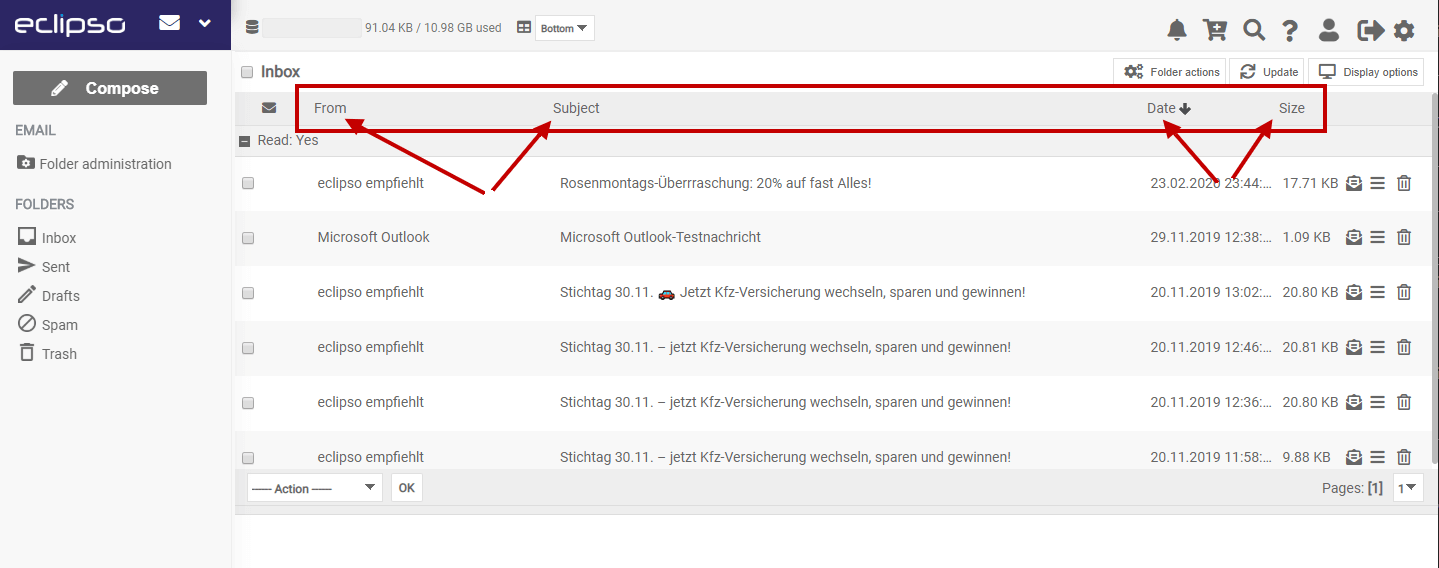Set e-mail list view (e.g. inbox) - Display options
Set e-mail list view (e.g. inbox) - Display options
In the default setting for e-mail folders, e-mails are displayed sorted by date in descending order (newest e-mail always on top). The list view can be customized for each e-mail folder individually. We distinguish between a permanent and a temporary sorting.
1. the permanent sorting / grouping of the incoming mail
Standard view Preview [ Right ], [ Bottom ] or Full view > Preview disabled
The preview is set via the selection menu in the upper navigation bar:
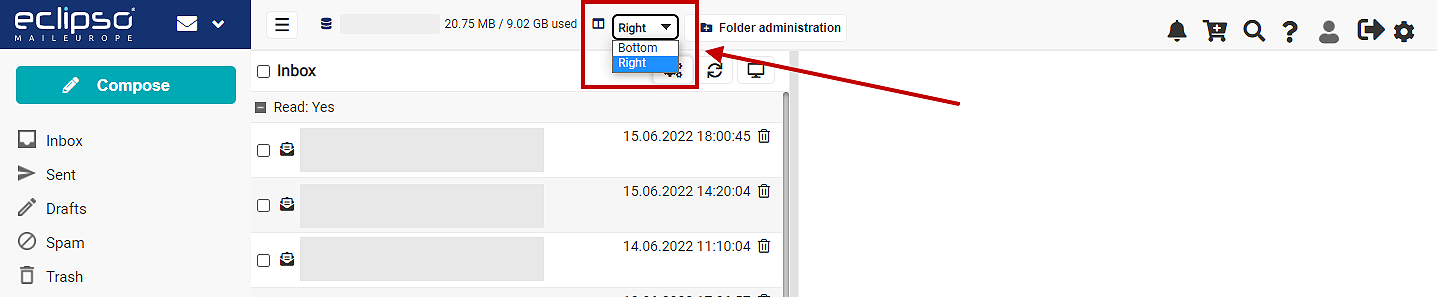
Disable / Enable Preview
The preview function can be completely deactivated. To do this, go to the Settings > Account | Preferences. In the [ Email ] section, uncheck Preview?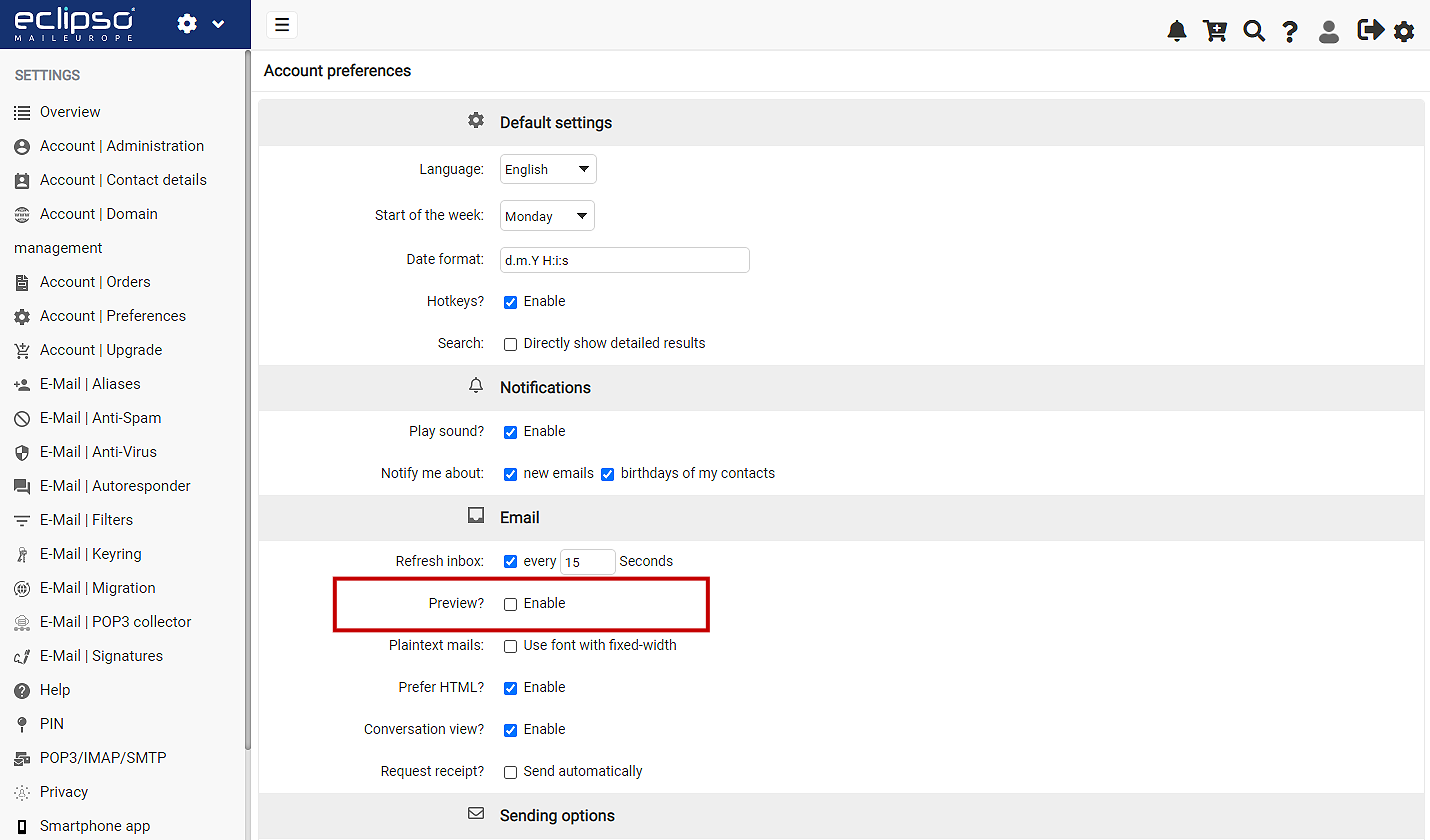
To customize the view for the Inbox or any other folder, proceed as follows:
Click on the Display Options tab:
Now select the desired grouping from the selection menu:
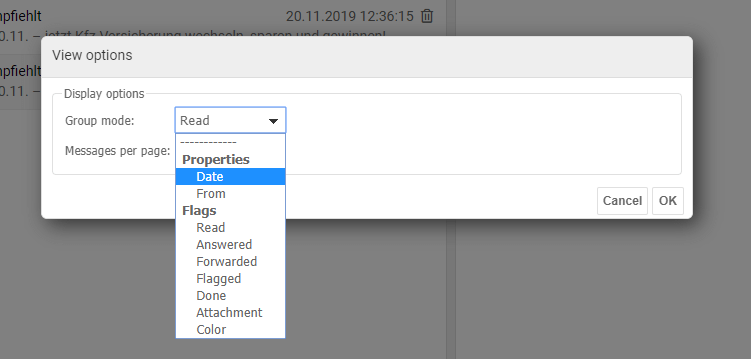
You can sort the list view by the following criteria:
1.1 Properties section:
- Date
Descending, newest e-mail is always displayed first at the top - From = Sender
Sorted alphabetically. Attention: If the sender has not entered a name or description, the e-mail address will be used first
1.2 Section Flags:
- Read
Sorted by date in descending order, unread e-mails are always displayed first at the top (Our recommendation!) - Answered
At first only answered e-mails, sorted by date in descending order. Then all others are displayed in descending order by date - Forwarded
At first only forwarded e-mails, sorted by date in descending order. Then all others are displayed in descending order by date - Flagged
At first only marked e-mails, sorted by date in descending order. Then all unmarked e-mails are displayed in descending order by date - Done
At first only e-mails marked as done, sorted by date in descending order. After that, all e-mails not marked as done are displayed in descending order by date - Attachment
At first only e-mails with file attachments, sorted by date in descending order. Then all other e-mails without attachments are displayed in descending order by date - Color
At first, only e-mails without color markings, sorted by date in descending order are displayed. Then all e-mails with color marking, sorted by color name, are displayed in ascending alphabetical order.
1.3. Number of mails per page
If the standard display - 25 mails per page - is not sufficient, you can set up to 150 entries per page here. The advantage here is that you have to change fewer pages.
Save the action with OK to finish. Now the Inbox or any other e-mail folder is sorted and displayed according to the selected criteria.
2. Temporary sorting / grouping of the incoming mail
Only with Bottom View or Full View > "Preview disabled".
In order not to have to change the default sorting, but if you are looking for something specific, you can temporarily sort the e-mail list either in ascending or descending order by clicking on the column header (From, Subject, Date, Size).