How do I create a group in the address book?
How do I create a group in the address book?
Create contact groups (also known as distribution lists or contact lists) to organize and manage contacts more easily. Use a contact group to send an e-mail to several people.
If you regularly send e-mails to the same group of recipients or to a group of people, you can, for example, specify the group in the address field when writing an e-mail instead of having to add each recipient individually.
Examples of recipient groups: Association members, addresses within a company, people with common interests, etc.
How do I set up a group?
- Open the Address book in the desktop version
- Tap on Edit groups in the top right-hand corner (1)
- First enter a name or a name for the group (2) and save the entry with Add
- After the group has been saved, it is displayed in the group dialog (3)
- Done: The group is created
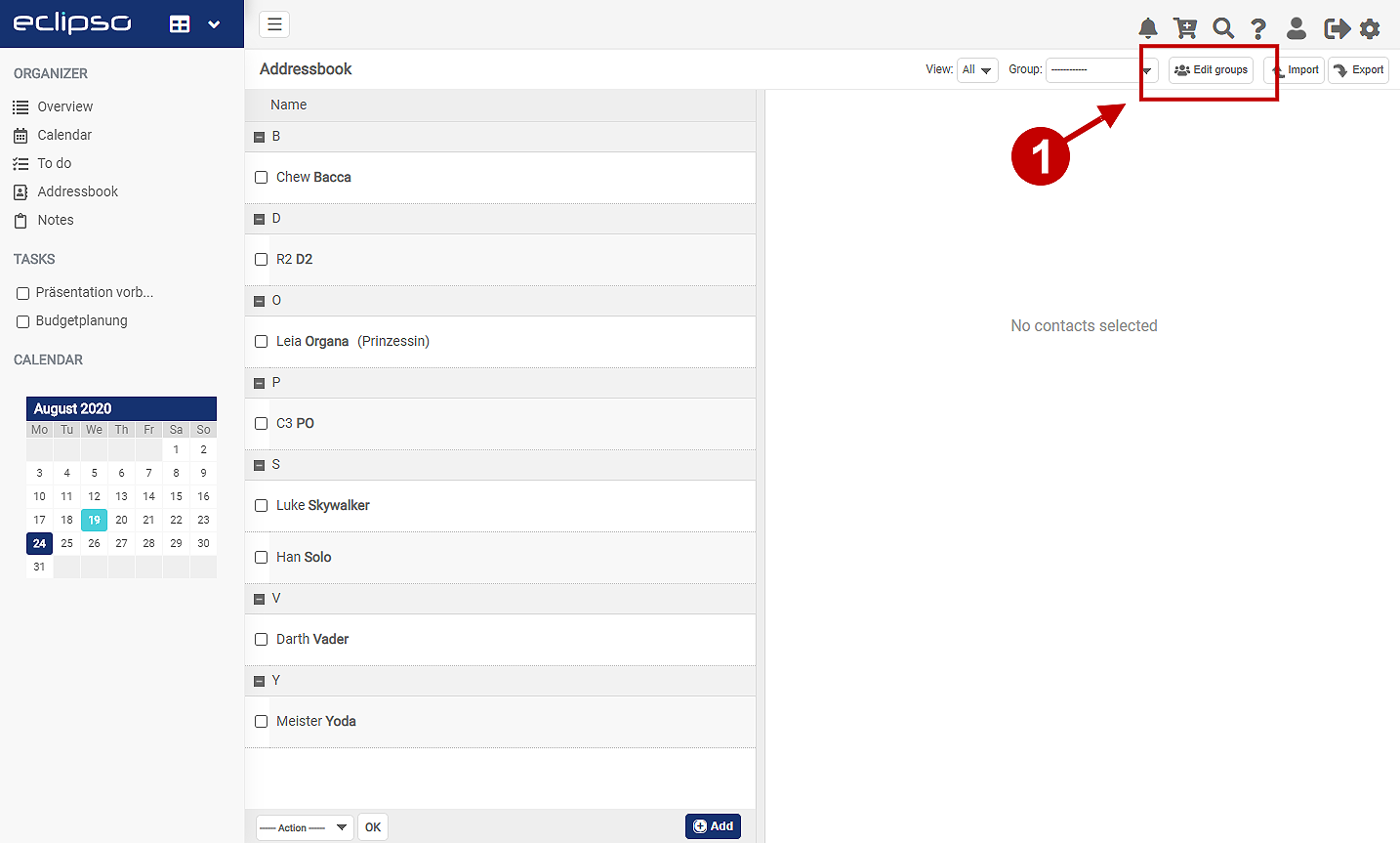
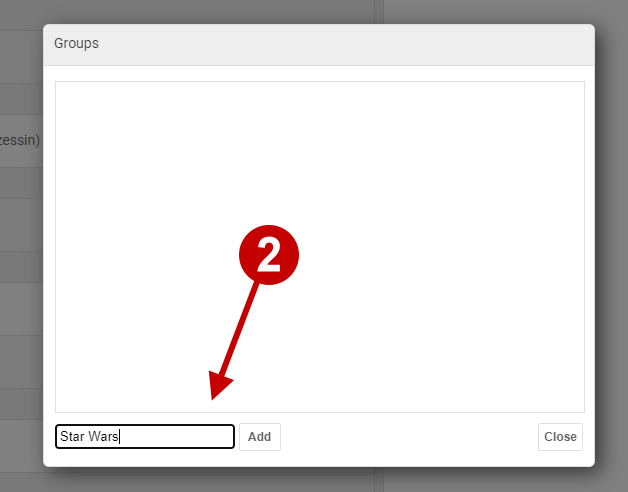
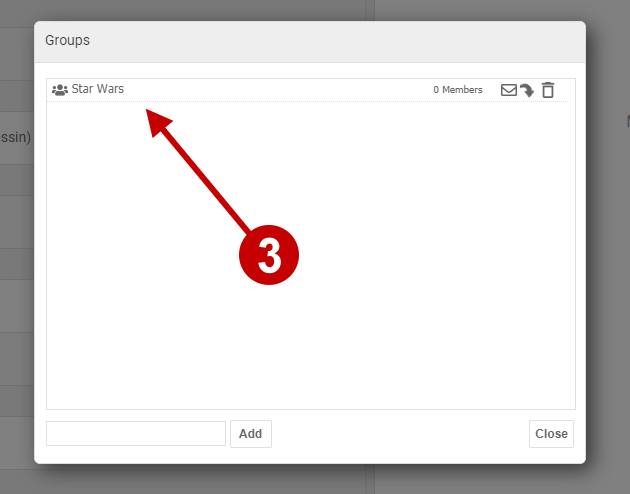
Create group directly in contact
Another time-saving way to create a group is to use the menu Edit contact.
- Open a contact in the address book (edit contact)
- Enter the new group name in the field New Group (4) on the right
- Finally, click on OK to save the entries
- The group has now been created
- Tip: To assign the contact directly to a group, activate the checkbox next to the group you want to assign to the contact
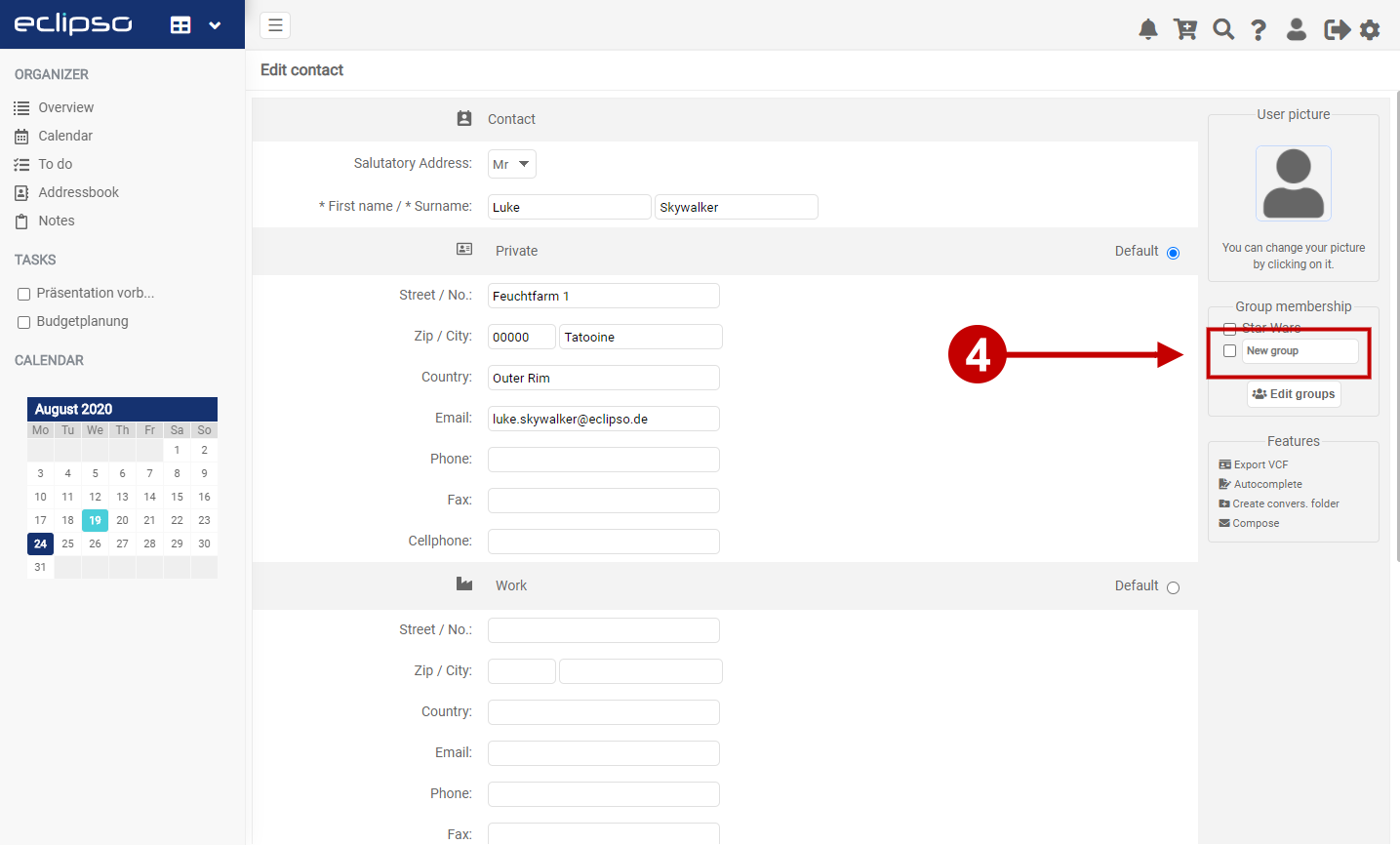
Related articles:

