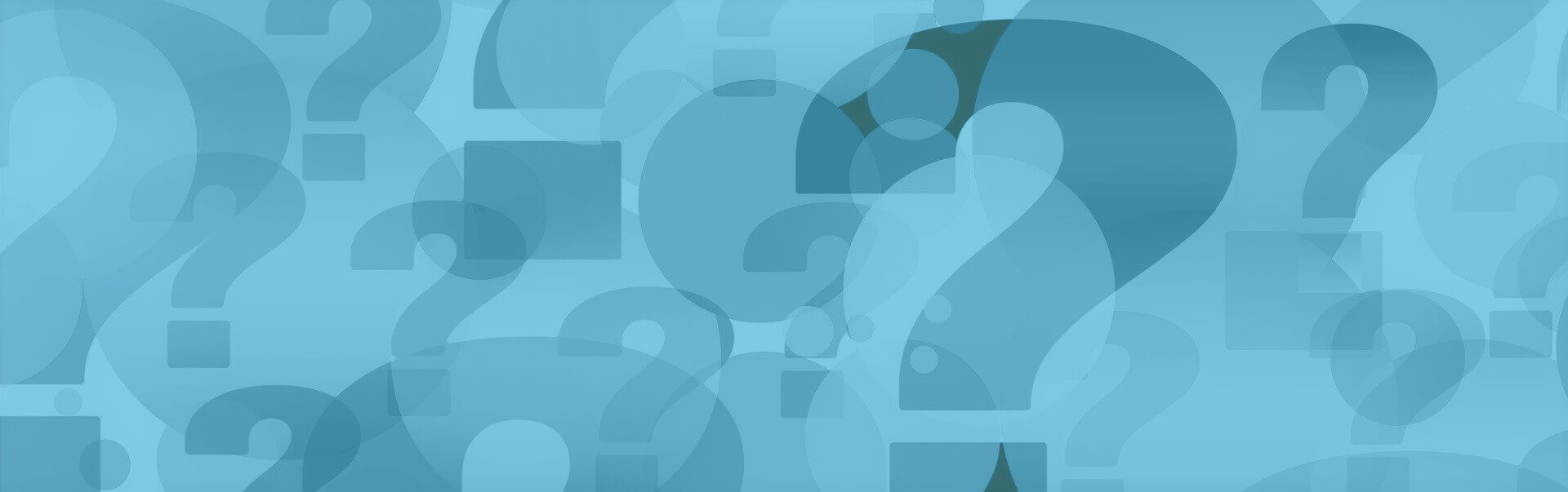Creating an Email Signature
Creating an Email Signature
An email signature makes your email more individual. In business, signatures make it easier for the recipient to contact you. E-mail signatures make it easier to compose e-mails, as the e-mail signature can be added automatically or manually at the end of your outgoing e-mails. The e-mail signature of a private message usually contains voluntary information and can also serve as a business card, for example.
In the case of business e-mails, the e-mail signature is an essential component of professional business communication and also serves to fulfil legal requirements. It also makes it easier for the customer or recipient of the message to establish contact.
The signature function can also be used for individual closing formulas and with logos or individual graphics, for example.
How do I create an e-mail signature?
You can create e-mail signatures in the menu Settings > E-Mail | Signatures. E-mail signatures can be created for plain text mails and in HTML format. E-mails in HTML format have the advantage that they can be formatted (e.g. colored).
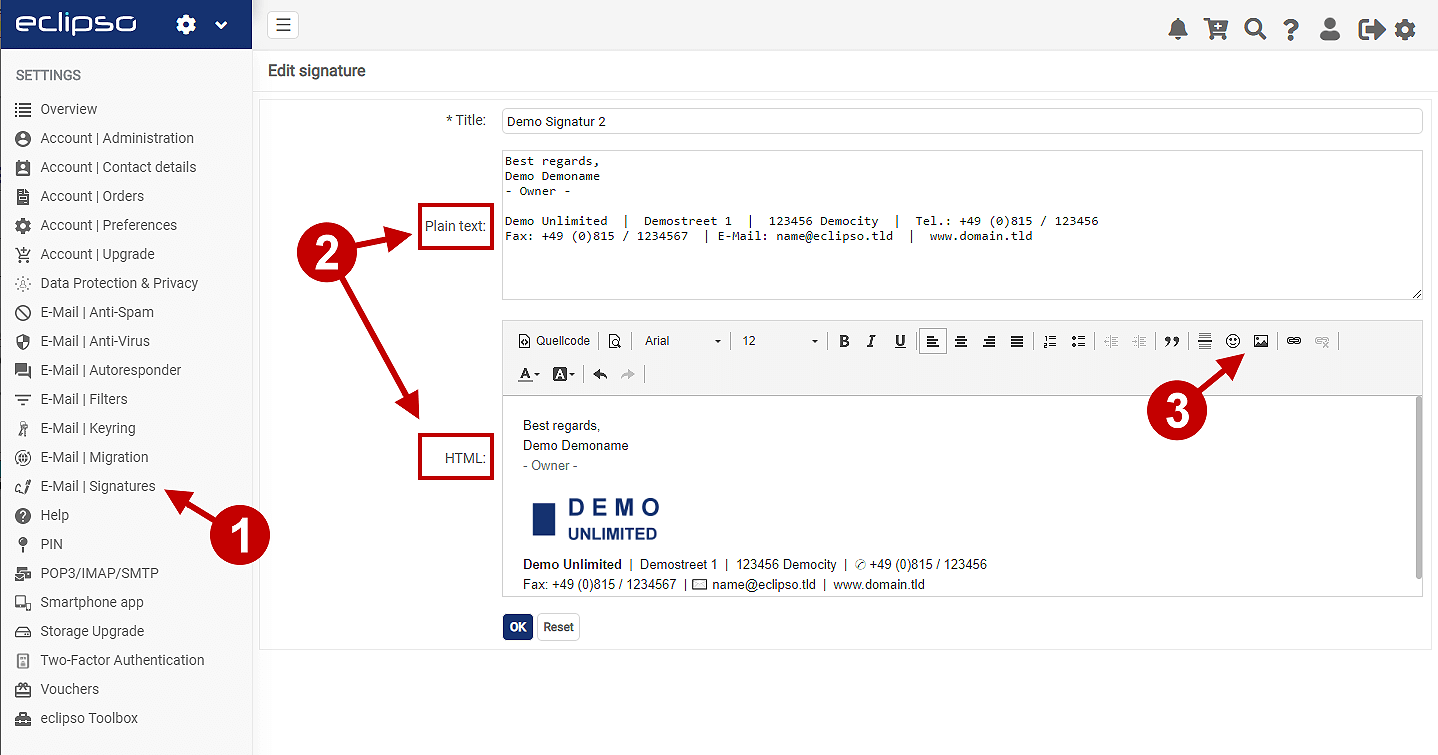
- Open the menu Settings > E-Mail | Signatures
- Create your personal signature in text and/or HTML format (we recommend both variants)
- If you want to add a logo to your signature, click on the image icon
- You can then choose whether you want to add a logo to your signature and link or upload it via a URL. We recommend an image size of about 200x100 pixels.
- With the tab "Advanced" you can edit the logo settings
- Click on OK to load the logo into the HTML editor
- You can now apply additional formatting (e.g. font, font size or text color)
- Finally, click OK to save the signature
 Please note that the e-mail signature is used depending on the format selected and set (text mode = text signature, HTML mode = HTML signature).
Please note that the e-mail signature is used depending on the format selected and set (text mode = text signature, HTML mode = HTML signature).E-mails are sent in HTML format by default. You can either switch to text mode when composing an e-mail or switch to text mode in general by changing the default setting: Menu Settings > Account | Settings > "Prefer HTML?"
If you use HTML mode, always create the e-mail signature as an HTML signature as well.
Insert e-mail signature manually into an e-mail:
- Create an e-mail signature
- Compose an e-mail
- In the Compose dialog, you will find all created signatures in a drop-down menu in the footer
- Select the appropriate e-mail signature and insert it into your e-mail with the button Paste
- The position where the e-mail signature is inserted corresponds to the cursor position in the text
Set automatic default signature for e-mails:
You can set a default signature in the Settings > Account | Preferences menu. In the section Sending Options > Defaults (2)) select the signature to be automatically attached to each email.